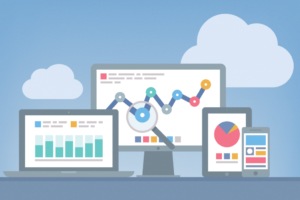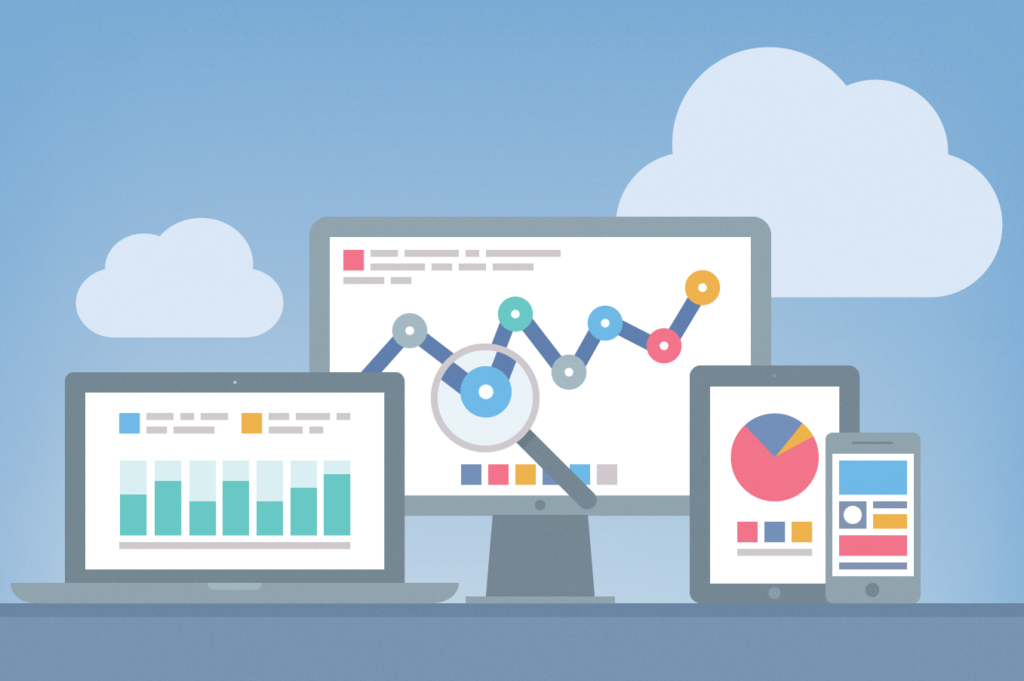
How to install Hotjar with Google Tag Manager
This article provides you with a short guide on how to easily install Hotjar on your website with the help of Google Tag Manager.
Step 1: After you have created an account at Hotjar’s website, you will receive a tracking code that you need to install on every page of your site.
Step 2: In your Google Tag Manager create a new tag of type Custom HTML Tag and give it a proper name, for example Hotjar.
Step 3: Copy your entire tracking code into the HTML field, and click Continue.
Step 4: Select to activate the tag on All pages. Your tag should look something like that:
Remember to use your own tracking code.
Step 5: Click on Save Tag and publish the container. Done!
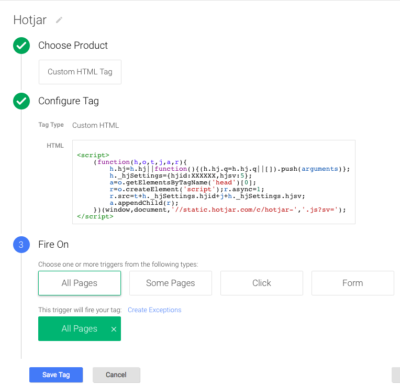
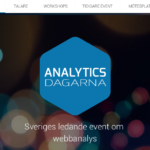 Previous Post
Previous Post Next Post
Next Post